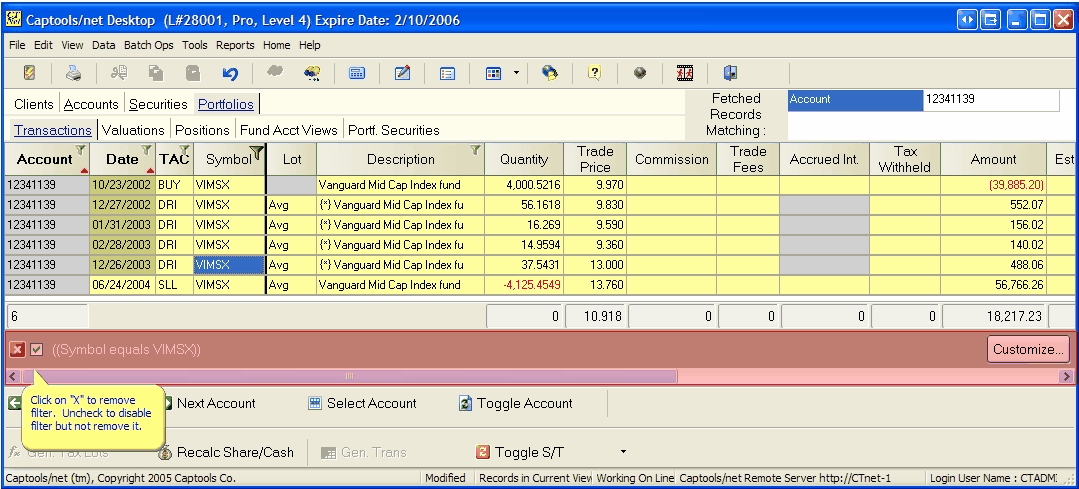|
Record Fetching Controls/Constraints |

|

|
|
|
Record Fetching Controls/Constraints |

|

|
Record Fetching Controls/Constraints
The Captools/net desktop program places a number of constraints upon the records that are fetched for viewing by a particular user. This is necessary because Captools/net can support a very large number of records and it is impractical and inefficient to present them all, even for a given table, to a user.
The constraints imposed upon what records are fetched vary from record type to record type, but fall into four general categories:
Date Constraints
Most tables containing data with date fields will retrieve data into the desktop program for only a limited date range. You can control the range of data retrieved via the Captools/net View/Program Preferences, on the Data Retrieval Controls tab and sub-tabs.
The Portfolio Settings sub-tab controls how many months of portfolio data are retrieved. It also allows you to control the time "window" to be used if you need to review older data:
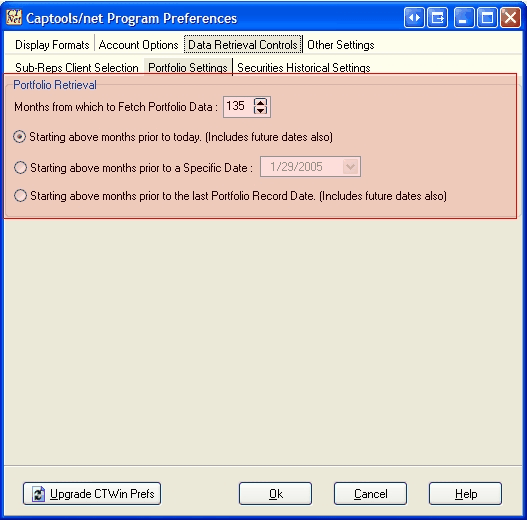
The Months setting on this control may be increase to up to 999 (over 80 years), for use during any given session of the Desktop, but a maximum setting of 60 months (5 years) is savable on multi-user systems so as to help control the load place upon the server by multiple users.
The Securities Historical Settings tab similarly allows you to control the date constraint on dated security records:
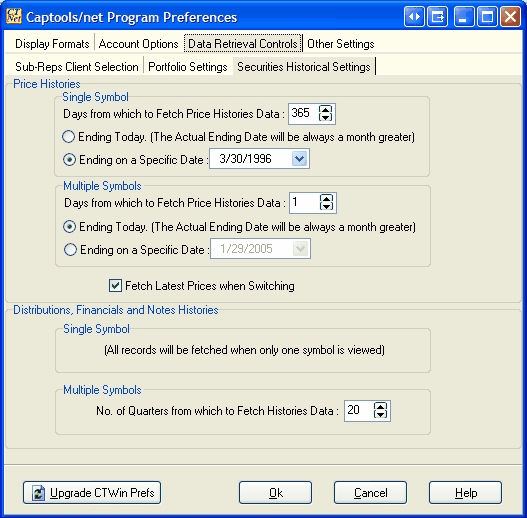
User Id/Rep Id Access Rights
Access to Client, Account and Portfolio records and to Auxiliary Records which contain a "Rep Id" field is constrained to fetch data based upon the Sub-rep's Client Selection control on the Captools/net Program Preferences:
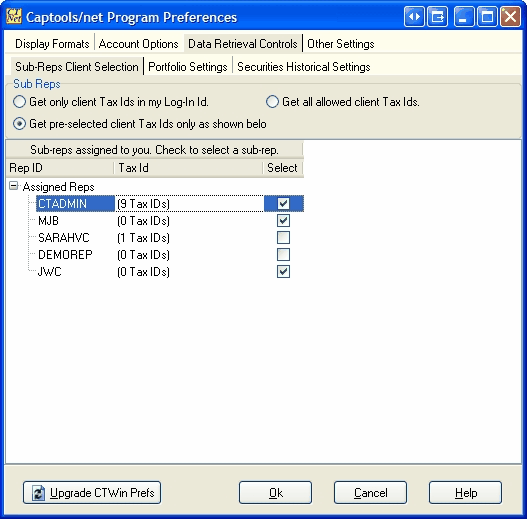
Client records, and related records (i.e. Account, Account Note, Beneficiary and Portfolio records) will be fetched only if the Rep Id in the client record is specified in the above control.
Any records other records which explicitly contain a Rep Id field (e.g. Tax Rate, Allocation, and Fee Rate records) are likewise fetched only if the Rep Id is specified in the above control. If you do not see a Rep Id under Assigned Rep's in the above control, you will need to either assign them to yourself or have your Captools/net administrator assign them to you via Captools/net User Administration controls.
If your user level is below the Admin level then only lower level users can be assigned to you. Accordingly, you must be at a higher level to gain access to another user's client and related records.
Super Rep Assignment - Some firms may want to have Tax Rate, Allocation, Fee Rate and Interest Rate records administered centrally, but viewable by all users. This can be accomplished by having each user specify a "Super Rep" for these records on the Captools/net Program Preferences, Account Options tab:
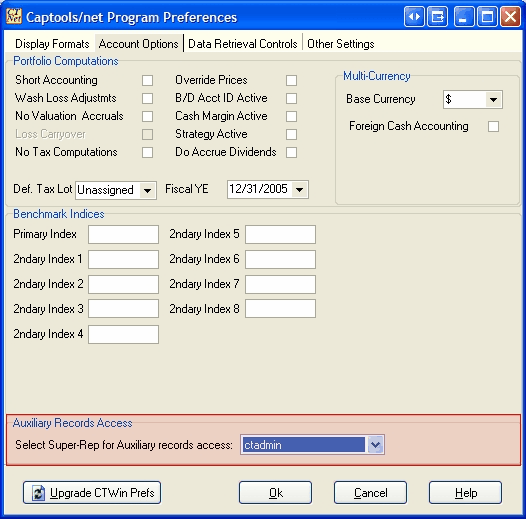
If a Super Rep is specified, then Tax Rate, Allocation, Fee Rate, and Interest Rate records held under the Super Rep's Id will be used during computations if the applicable Tax Rate Class, Investment Style, Fee Class, or Interest Class is not found under the user's Rep Id. We recommend that if you want to implement centralized control over these record types that you set the Data Permissions make these tables "View Only" for all but the Super Rep user.
Data Permissions
Data permissions control whether you can view and/or edit data in a given record table based upon your assigned user level. If you have not been given permissions by your Captools/net Administrator, you may not be able to view and/or edit some types of data. See the topic Permissions Administration for more detail on this.
Data Filtering
One last reason that you may not see data is that it is being "filtered" by a "mask" that you have previously set. This will be evident by the filter control bar appearing at the bottom of the grid. The filter can be removed or disabled by clicking upon the appropriate control as per the example below.