|
Permissions Administration |

|

|
|
|
Permissions Administration |

|

|
Permissions Administration
In multi-user versions of the software there may be sufficient number of users of the software where it is necessary or desirable to control which users have control over various types
of data. This is accomplished in Captools/net by assigning each user a User Level and then setting Permissions for each of those User Levels.
Five possible User Levels are defined in Captools/net. Two of these levels, the lowest (Individual Rep), and highest (Administrator) are available in the "Pro" versions of the software,
consistent with the small office use for which these versions are intended. Three additional levels, representing various management levels are available in the Enterprise version, consistent with its intended use in larger or multi-office environment. These levels are defined as follows.
Individual Rep. - This is the lowest level permission. The user with this permission can only view and manage client records containing his/her User Id in the "Rep Id" field, and can only view accounts containing Tax Id's in contained in his/her client records. A given Tax Id may only be assigned to one Client record in the system, assuring that only one user at this level may view client's records.
Group Manager - This level may view/manage the records of his/her own clients, plus may optionally view/edit those of Client Reps. assigned to him/her.
Office Manager - This level may view/manage the records his/her own clients, plus may optionally view/edit those of Client Reps. assigned to all Group Managers assigned to him/her.
Region Manager - This level may view/manage the records his/her own clients, plus may optionally view/edit those of Client Reps. assigned to all Office Managers assigned to him/her.
Administrator - This has access rights to all records. At least one user of Captools/net must always be assigned Administrator rights. In single user versions this will be the only level permitted. In multi-user versions, a user with Administrator rights may not be deleted until another user has been assigned such rights. If your organization is managing a single client list, but has multiple users who need access to all client records and associated accounts, then all users should be given the highest available permission level.
User Levels are set for each user when they first register as a new user (see User Administration, Adding Users) and can be later reset if necessary (User Administration, Changing User Status). The actual level of control provided at each of these levels is governed via the Permissions function (see topic below).
User Level Permissions control whether users of a particular User Level may view and/or edit a particular record type, and also whether they have access to certain program functions.
Initially the permissions are set based upon what we assume will most likely be desired for most installations. However you may customize these permissions to better fit your business requirements. This is accomplished by accessing the User-Level Feature Permissions from the Captools/net Home page:
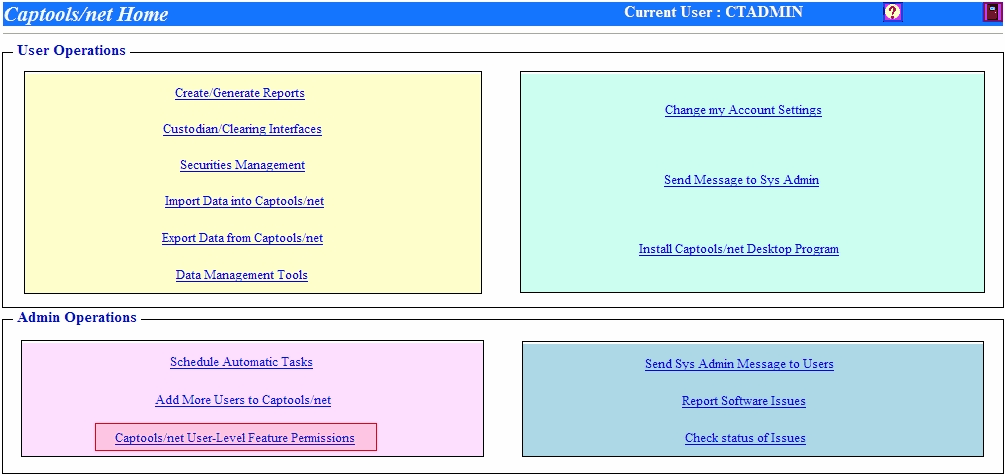
Selecting this link takes you to the following set of controls, which allow you to set which level of user has the ability to view or modify data tables, either directly through the CT/net desktop program or indirectly through download, import, or various Batch Operations or Tools functions:
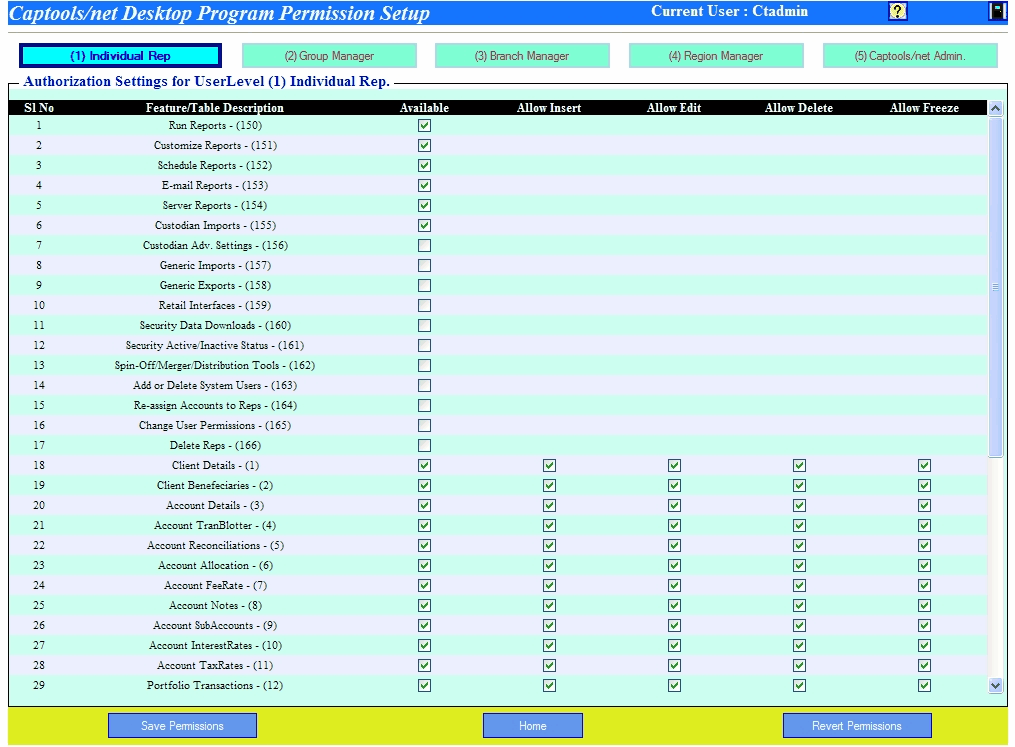
The buttons at the top of the page allow you to specify the User Level that you want to view and/or modify. Permissions #1 through #17 pertain to various Captools/net functions. In the example above, the Individual Rep. Level is precluded from features #7 through #17, however they could be granted these features simply by checking them.
Features #18 and higher pertain to data record tables. These have a more complex set of features, allowing you to make a table "Available" (i.e. visible), but not necessarily allow the user to insert, edit, delete or freeze the records. In the default installation configuration, most security type records cannot not be edited, deleted or frozen by "Individual Rep" level users, since it is assumed that these functions will be performed by a Data Administrator who has an "Admin" User Level.
Save Permissions - You must click on this button following editing of permissions to save the changes.
Revert Permissions - You can click on this button to revert the permissions back to the installation default settings.