|
IIS Component Activation |

|

|
|
|
IIS Component Activation |

|

|
IIS Component Activation
Internet Information Services (IIS)
The MS-Windows Internet Information Services (IIS) component is required for the Captools/net server where it performs the function of supporting the functions in Captools/net which user a browser based user interface, such as imports and reporting. The IIS component is included on most versions of Windows 10 (also on Win 7 & 8) as well as on Windows Server versions.
Windows Server 2012/later - The Captools/net setup program does not automatically activate the IIS on Windows Server versions of the operating system. This must be manually done as described in the topic Windows Server Role Addition.
Windows 10 - On Windows 7, 8 and 10 the IIS is normally activated and configured during the Captools/net installation process. However, sometimes the automatic activation does not occur, in which case the IIS must be manually activated or configured through the MS-Windows Control Panel as follows:
1) Open the Windows Control Panel (click on "Start" on Windows task bar, then "All Apps" then "Windows System" then "Control Panel"), then click on "Turn Windows features on or off". This will open the "Windows Features" dialog (see below).
Click on the "plus" mark next to the "Internet Information Services" item on the dialog to expose at least three sub-nodes :
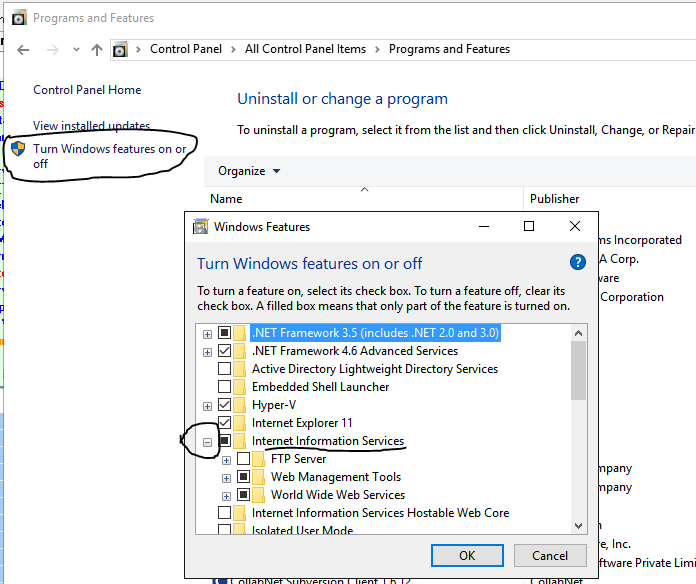
2) Configure the IIS Sub-Nodes, by clicking on the "plus" next to each to open the feature options. Check the options indicated below. (The "FTP Server" is not required and the "Health & Diagnostics", "Performance Features" and "Security" may be left in their default state):
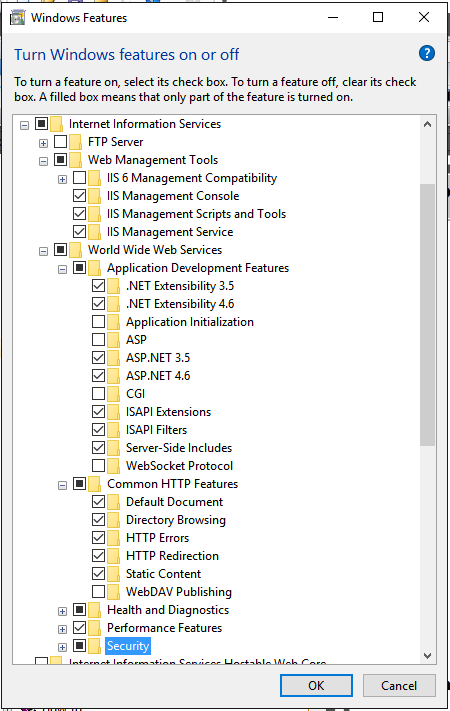
Note: If you see later versions of " .Net Extensibility" or "ASP.Net", those should be checked in addition to the ones indicated.
3) Click "OK" to close the dialog and let the computer complete the IIS Setup process.
4) Steps 1 to 3 above simply activate the Windows IIS but do not totally configure it for Captools/net. This requires setting up some an "App Pool" and some "virtual directories" along with the appropriate configuration of these.
To accomplish that, you will need to re-run the CTNetSetup program (look in your "Download" folder or Program Files (x86)/Captools Company folder) and select the "Manual" mode:
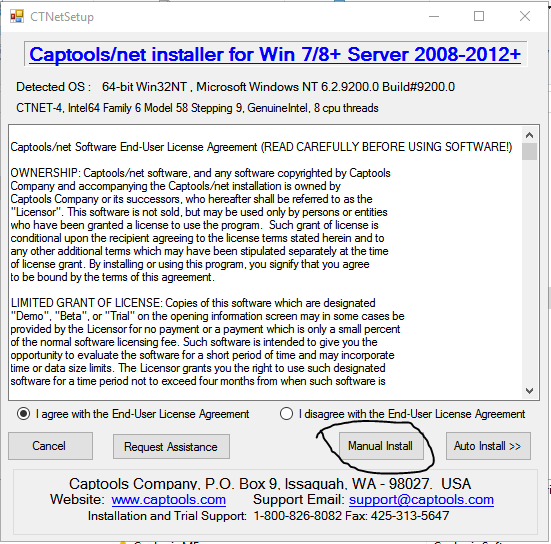
Click on buttons 4, 5, 6, 7, 8 and 9, in that sequence, waiting about 20 seconds between each. You may see some information or "error" or "warning" messages pop up which might be because the feature had previously been set up during the prior install. Simply respond by clicking "Ok".
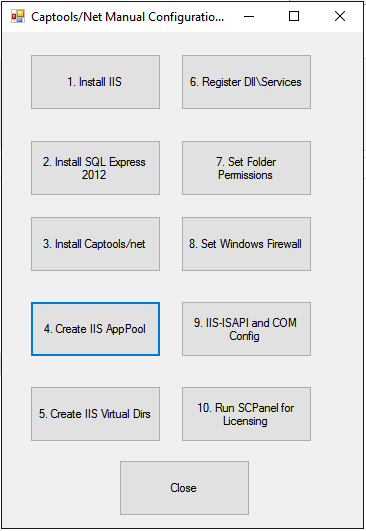
Finally click on the "Close" button and then "X-out" of the CTNetSetup program.