|
Installation Error 1402 |

|

|
|
|
Installation Error 1402 |

|

|
Installation Error 1402
During installation of the Captools/net Server Suite, it has been reported that an "Error 1402. Could not open key" was generated which halted the installation process, e.g.:
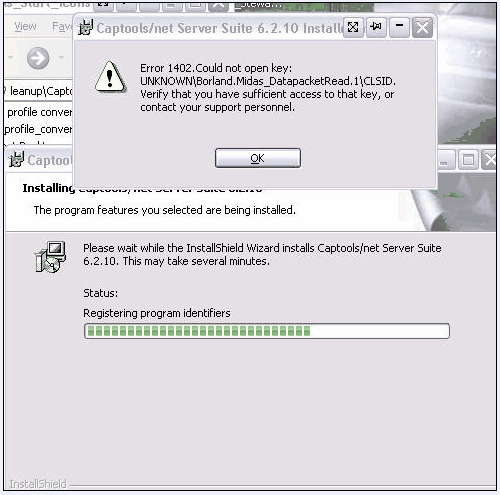
This message may additionally reference one or more of the Captools/net installation components as in the above example. However the error is not due to a faulty component, but due to a problem with the Windows registry for that component, with the registry entry either being corrupt or Windows not allowing it to be modified or overwritten due to permissions that have been applied.
Administrative Level Installation - If you did not install the Captools/net Server Suite using a "Administrative" level Windows log-in with a non-blank password, this may be the cause of the problem. In this case you should un-install Captools/net from your server and re-login to Windows at the "Administrative" level with a non-blank password (use Windows Control Panel / Accounts utility to assign a password if necessary). Then re-install Captools/net while logged in at the Administrative level.
Clearing Registry Key - If your installation was done at the Administrative level, and the 1402 error problem exists or persists, the solution is to remove all registry entries related to that component. This is done by running the MS-Windows "RegEdit" utility at the "Run" command.
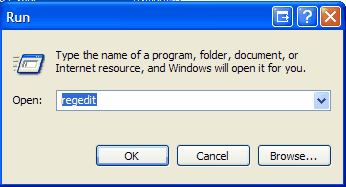
Within the registry editor, use the "Edit/Find" function to search for any registry entries related to the component, and then use the "Edit/Delete" function to remove it.
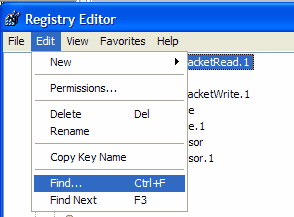
Upon reinstallation of Captools/net the applicable registry entries will be re-generated. If this problem reoccurs on subsequent installation, you should review whether you have security software which is set to "lock down" such registry entries and make the appropriate configuration changes to avoid this in the future.
Changing Registry Key Permissions - An alternative to clearing the registry key and reinstalling Captools/net is to edit the registry key permissions, for the component named in the 1402 error message. To do this, first find the registry entry as described above, then select it and use the "Edit/Permissions" command to view and change the permissions as follows:
1) In the "Group" or User name box select "Administrators".
2) In the Permissions for Administrators box, confirm that Allow is checked across from Full Control.
3) In the Group or user name box, click SYSTEM.
4) In the Permissions for SYSTEM box, confirm that Allow is checked across from Full Control.
5) In the Group or user name box, click CREATOR OWNER.
6) In the Permissions for CREATOR OWNER box, confirm that Allow is checked across from Full Control.
7) In the Permissions for Users box, confirm that Allow is checked across from Read.
8) Click Advanced
9) On the Permissions tab, confirm that the Administrators, SYSTEM, and CREATOR OWNER accounts have their permissions set to Full Control in the "Permissions entries" box.
10) Confirm that the option "Inherit from parent the permission entries that apply to child objects. Include these with entries explicitly defined here" is checked.
15) Check the option Replace permission entries on all child objects with entries shown here that apply to child objects.
16) Click Apply.
17) Click OK, click OK again, and then close the Registry Editor.
The following links also provide more info on this topic :
http://support.microsoft.com/kb/310426#2
http://support.microsoft.com/default.aspx?scid=kb;en-us;838687
Other causes and solutions to try are as follows:
Script Blocking - This problem may also occur if you run the installation and have the "Script Blocking update" from Norton Internet Security Suite or Zone Alarm ... Error message: Error 1402. Could not open key... ... To resolve, disable the script blocking feature in Norton firewall (Internet security suite) or Zone Alarm.
Failed Uninstall - If a prior installation of Captools/net or other software using the Borland Midas component failed at uninstall the 1402 Error could occur. Try this step if this may be the cause:
1.) Run regedit at the Windows Start|Run
2.) Search for "Borland.Midas" from the top-most level.
3.) It should first find the 6 keys "Borland.Midas_DatapacketRead.1".....etc.
4.) Rename all of them to something like "Borland.Midas_DatapacketRead.1--DEL"
5.) Now reboot your machine and try installing the program.
There are several other occurrences of the string in other places of the registry. First try renaming the first few as shown above. If this does not work then we'll go back and rename the rest.
Note: When you do get the program to install successfully using the above steps, then export those 6 registry keys and save them off. Next time, if you run into the same problem you can try importing those keys so that you want have to manually set the permissions for the keys.
To export a registry key, just right click the key on the left pane and select the "Export" option to save it to a ".Reg" file. To import it, all you have to do is just double click the ".Reg" file.