|
Scheduled Task Configuration |

|

|
|
|
Scheduled Task Configuration |

|

|
Scheduled Task Configuration
Clicking on Schedule Automatic Tasks in the Admin Ops section of the Captools/net home page (see Scheduled Tasks) takes you to the CT Tasker configuration controls, appearing similar to the following:
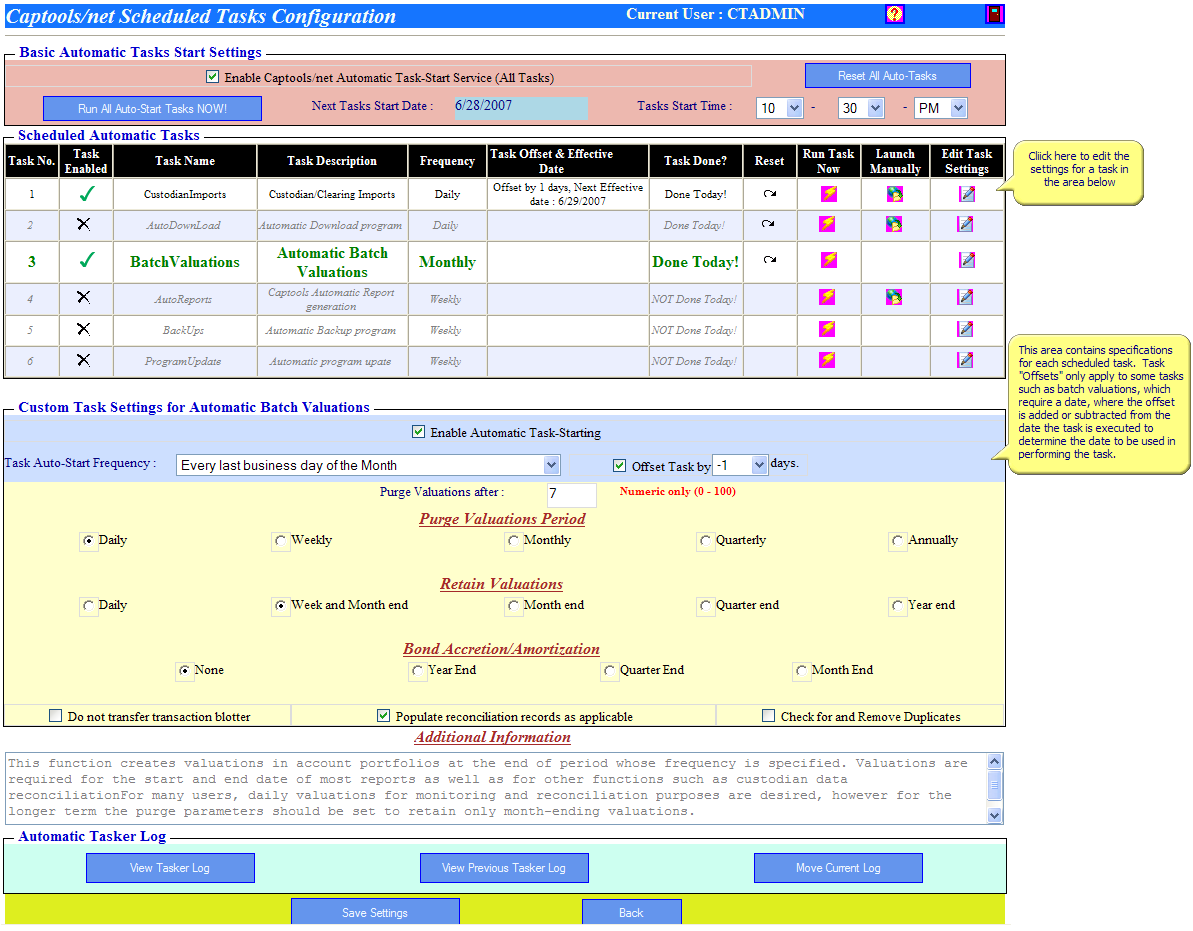
Basic Tasks Settings - The top part of these controls allow you to turn the scheduled tasking function on or off. It also allows you to specify when the task operation will start. Once the task operation starts, the tasks are performed in numerical sequence as long as the status is "True" (Status is controlled in the custom task setting for each task). You may also manually trigger the start of tasks by clicking on the "Run Automatic Tasks Now" button.
Scheduled Automatic Tasks - This section of the controls list the tasks to be performed. Some tasks, such as Custodian Imports and Automatic Reports are limited to higher level versions of the software, and although they are displayed will be skipped if you are running a lower level version. The execution frequency of each task can be set by clicking on the associated Edit icon and setting the frequency in the Custom Task Settings for that task (see next).
Custom Task Settings - This section allows you to edit the controls of the task you selected. As in the example above, all tasks allow you to enable or disable the task, and specify the frequency with which the task is performed. It is assumed that tasks will run only for business days (Monday through Friday), with the exception that you may specify that tasks run for the last calendar day of the month.
Offset Days - Some tasks need to be triggered a number of days after the end of the week, end of the month or end of the Quarter or End of the Year simply because necessary data (e.g. custodian provided data) will not be available until one or two days after the period ends. Additionally, you may want to give yourself a chance to review data before a data dependent event such as reporting occurs. The Offset Days parameter permits you to accomplish this by specifying that the effective date used for the task be a prior date (negative offset days), or in some cases a future date (positive offset) such as when you would like to create a pro-forma end of quarter valuation using current data. Offset days is measured in "calendar days", so occasionally you may need to adjust this parameter to allow more days if a weekend or holiday requires.
Additional Information - This section of the configuration controls briefly describes the tasks including limitations or disclaimers.