|
PDF Report Issues |

|

|
|
|
PDF Report Issues |

|

|
PDF Report Issues
Due to various versions of your browser you are running, plus multiple versions of the Adobe Acrobat "PDF Reader" extent, users can encounter failures of the reports to appear on-screen when running report output to PDF. Here are a number of suggested resolutions:
1) Sometimes a faulty Acrobat PDF plug-in installation is the cause of the inability to view the PDF reports in your browser. Or the PDF plug-in will not refresh the report output content, such that when the given report is run twice in succession, it appears to produce the same output even though report is run for different accounts. To resolve these issues, re-download and re-install the Adobe Acrobat Reader. This will re-install the Acrobat "PDF Plug-in" for Internet Explorer or whatever web browser you use.
2) Some release versions of Acrobat PDF Reader browser "plug-in" have been known to have difficulty rendering PDF output provided by a memory based "file stream" which is what Captools/net uses. Pending installation of a newer or older version of the plug-in, you can work around this problem by having the PDF report opened directly in Acrobat PDF Reader, rather than via the Acrobat plug-in inside the browser. You can specify that this be done by specifying the following in your Captools/net preferences (click "View/Set Program Preferences" from Captools/net Desktop):
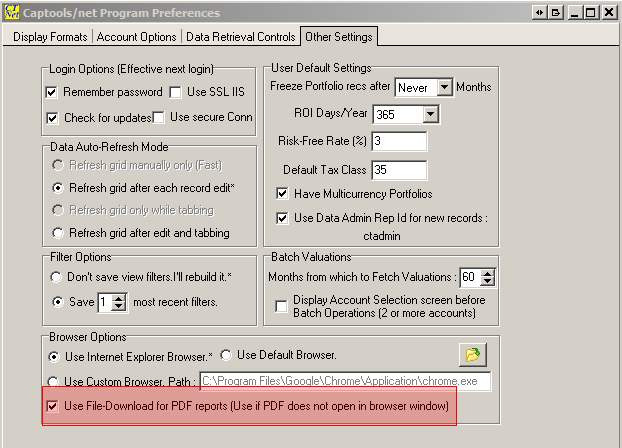
3) Windows 7 prompts the user before allowing a PDF report to be opened on screen. Because Captools/net uses a memory based file stream for its PDF, if you run a long report and leave your computer for an extended period, the browser may "time-out" while waiting for a user response, and thus lose the files stream. If you are going leave your computer for a long period while running reports, or if you simply want the report output to a disk based file, choose the "Save on Server in Final Format" option as follows when you run the report:
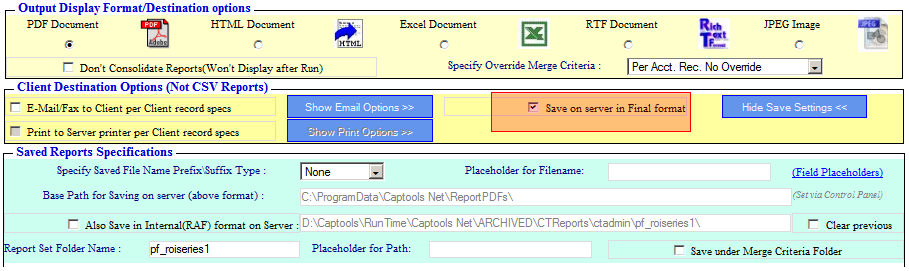
The report PDF file will be saved under the "Base Path" indicated in the "Saved Reports Specification" in the report run dialog above (this path is set in the Captools/net Server Control Panel "Configuration" dialog). You can use Windows Explorer to drill down to this location to open the PDF file.