|
Data Extracts |

|

|
|
|
Data Extracts |

|

|
Data Extracts
Data Extracts provide a means to export a sub-set of Captools/net data in a pre-defined format for import into another Captools/net database. This is useful for providing Captools Co. support staff with data for troubleshooting, and is also useful if you need to move accounts and all related data to another Captools/net installation, as might be required if a money management business were to split into more than one entity. Data Extracts furthermore can be imported into an existing Captools/net database, thereby facilitating the merger of multiple firms into a single firm.
Since Data Extracts and the Import of Extracts are typically infrequently required, they have been implemented in the Captools/net Server Control Panel interface, on the File sub-menu:
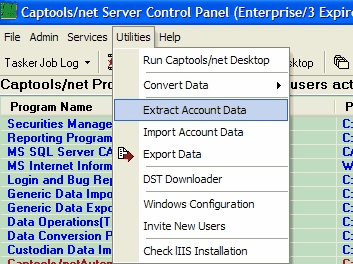
Upon Executing the Extract Data command, you are prompted to specify a destination filename and folder:
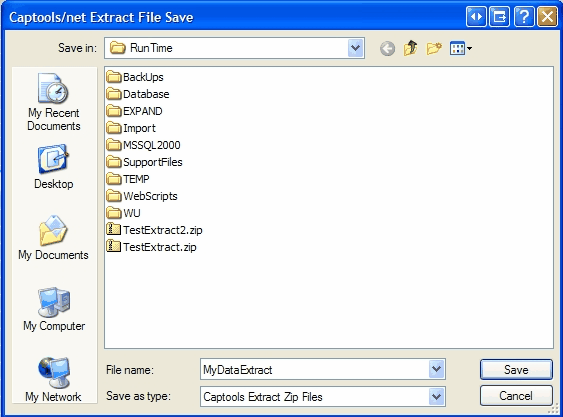
You then are prompted to specify the accounts whose data is to be extracted, and whether to "scramble" private data. The "scramble" option would typically only be used if you needed to send data to customer support at Captools Company. It will obscure private information such as Tax Id's, account numbers, names, addresses, and phone numbers, while leaving portfolio data intact for analysis by support personnel:
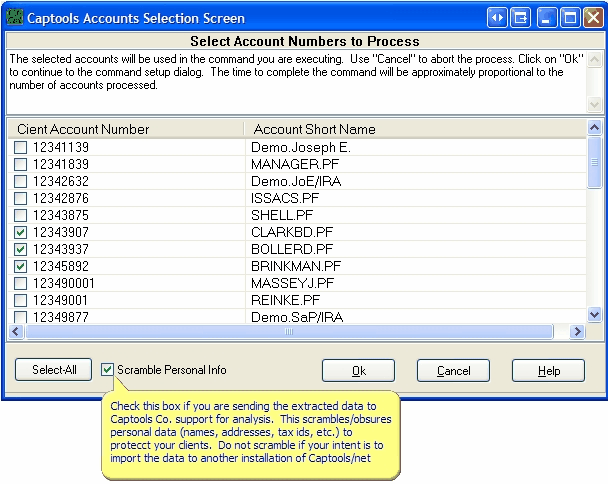
Importing Extracts
Upon clicking "Ok", a copy of all relevant data for the selected accounts is placed in the zip file that you specified for the destination. The data in this file can be imported into another installation of Captools/net by using the "Import Data" command on its Server Control Panel:
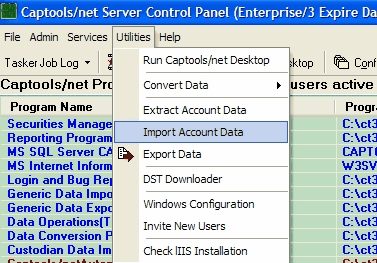
If the extracted data that you imported contains has a User Rep Id which differs from your Rep Id, you will need to specify that it be replaced by your Rep Id for you to be able to see the data in the Captools/net Desktop after import. If you do not do this, then you will need to assign the Rep Id in the imported data as a subsidiary Rep Id to your Rep Id through the User Administration Control panel.
Extracts for Account Data Reversion
Occasionally you may want to revert all data for one or more accounts to an earlier version of the data because you have decided that recent data changes were in error. If your situation is simply a matter of eliminating the last few weeks of portfolio data and then re-importing that data from a third party data source (e.g. custodian), or re-entering the data manually, then your best course of action is to simply delete that data (or "rollback" that data, see Data Tools) and then re-import or re-enter the data.
However, if you have extensively modified large amounts of historical account portfolio data, it may be easier to restore data for that account from a backed up earlier version of the database. This can be done by the data administrator simply by restoring the desired older version of the database using the database restoration function (see Database Backups), then doing an extract of the desired accounts, then restore the original database, then importing the extracted accounts.