|
Captools/net Browser disappearing |

|

|
|
|
Captools/net Browser disappearing |

|

|
Captools/net Browser disappearing
If you click on one of the Captools/net functions that operate through the browser (e.g. imports, reports, tools), and the browser screen disappears within a few seconds, this means your browser is not allowing "localhost" generated webpages when your Captools/net Server is running on the same machine as your Captools/net Desktop, or is not allowing webpages from your Captools/net Server if it is on a separate machine.
To fix this problem, click on the "Options" for your browser. Then select "Local intranet" and click on "Sites" button:
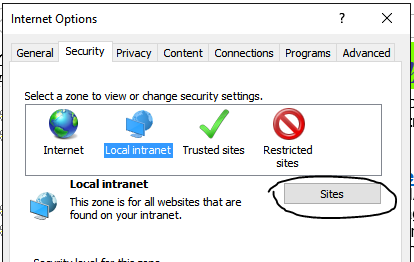
On the resulting dialog check "Automatically detect intranet network".
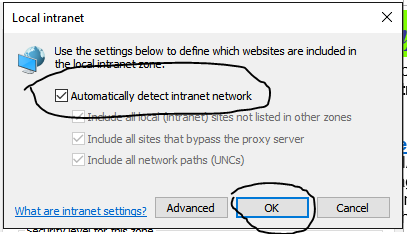
This will add "LocalHost" as an allowed website source, which can be seen by clicking on the "Advanced" button:
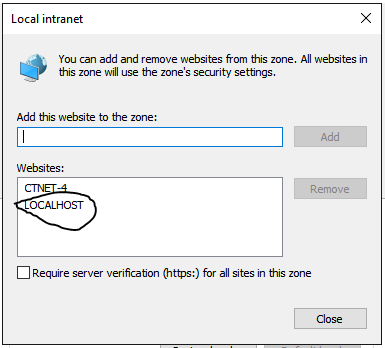
If your Captools/net server is another machine on your network, you should use the "Add this website to the zone" in the above dialog to add the name of that machine (e.g. the "CTNET-4" in the above example).