|
User Administration
|

|

|
|
|
User Administration
|

|

|
User Administration
Single user versions of Captools/net do not have "user administration" since there is only one user. That user's log-in User Id and Password are established following initial key code installation (see Admin User), and can be later modified. However since no additional users may be added, there is no "User Administration" per se for single user versions, so the remainder of this topic can be skipped.
Adding Users (Multi-User versions only)
Multi-user versions of Captools/net require that each end user be assigned a user id, log in password and access level. This can be accomplished by the Captools/net Administrator when he or she adds Users using the Add More Users to Captools/net link on the Captools/net Home Page. (See Admin User to see how the initial Captools/net Administrator user is established. Additional Admin Users may be subsequently added through the User Registration described below).
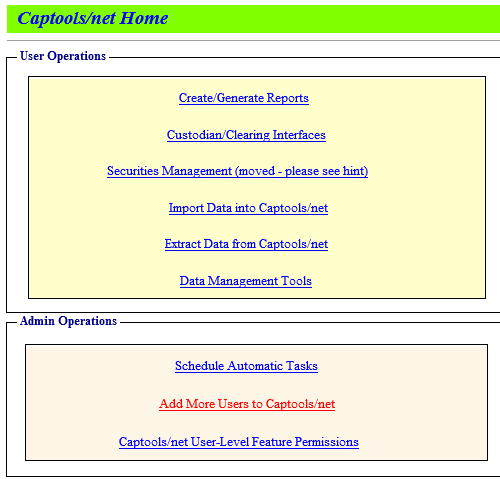
Fill out the Required Information part of the New User Registration form. Also, designate the User Level at which the new user is going to be allowed to operate (in this example the user is a "Branch Manager").
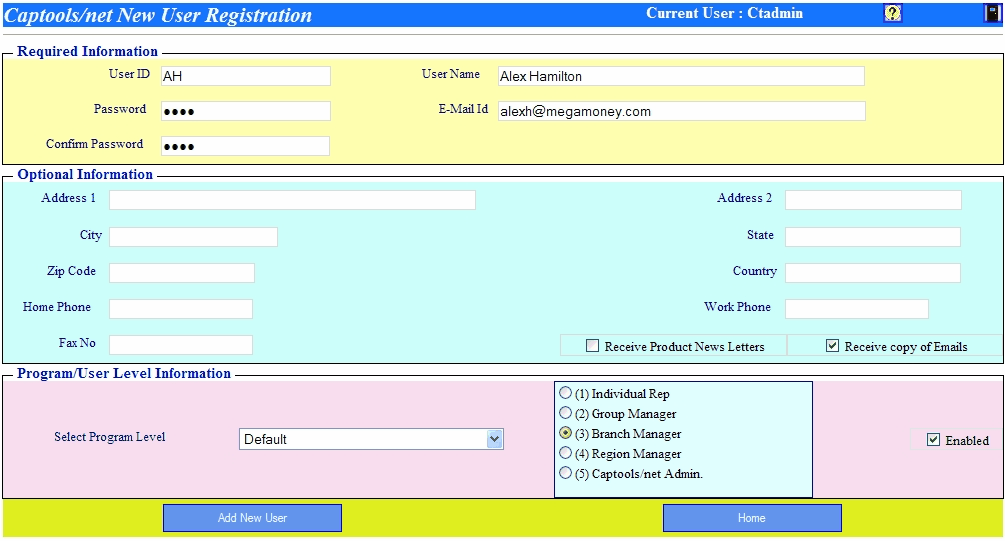
Additional new users will be able to register as long as the total number of users do not exceed the limit assigned to your Captools/net license. Initially these users will be given the lowest level access rights. At the lowest access level, the User Id will determine which Captools/net accounts that the user can view, with the User Id being identical to the "Rep Id" field in the Captools/net "Client" records.
Any Captools/net user who is assigned a user level above the lowest, has the ability to manage lower level accounts through the Captools/net Users List. This list appears at the bottom of the Captools/net Home Page below the "Messages" section:

Clicking upon the "Edit" icon next to each User Record accesses the User Registration page (see example below) which allows you to change the level of the user up to the level of the person doing the editing. As noted below, it also permits you to make client and account records accessible to a user by assigning the "Rep Id" of those accounts to the user, as might be desirable in the case where a user is a branch office manager and needs to be able to view the accounts of his or her representatives.
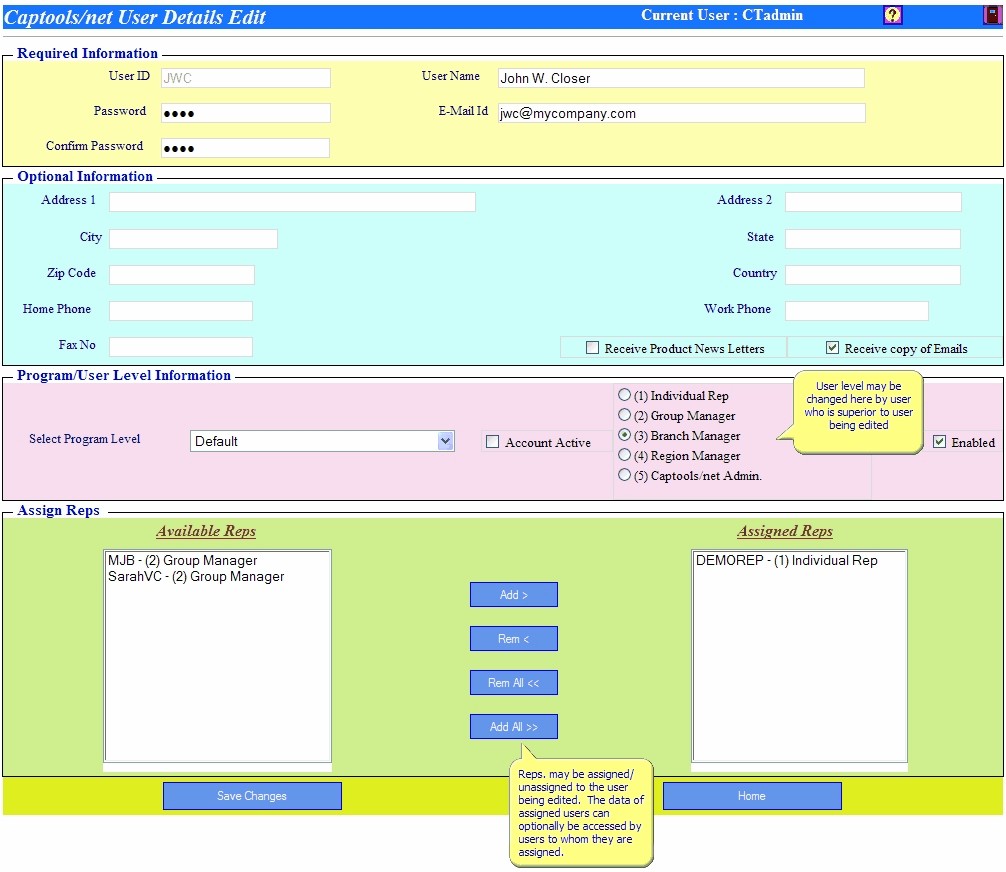
Assigned Reps - Client/Account access rights are determined based upon the contents of the "Rep Id" field in each client record. You have rights to access all client records and their associated account and transaction records for client records which bear your User Id in the "Rep Id" field. If you are designated as a "sub-group member" or higher, and you can be also assigned access rights to the accounts of other Captools/net users. Such assignment is controlled through the "Assign Reps" controls on the registration page above. In the example above, moving the Rep Ids on the left over to the right, gives access to the accounts assigned those Rep Ids to the current user.
User Permissions - Unless you have been designated a Captools/net Administrator, your right to edit data and perform certain program functions can be restricted on a table by table basis. This may be desirable where the data is to be centrally managed by a Data Administrator, and you wish to give other users the ability to edit only certain records, e.g. client and account records, but not security or portfolio records. Controlling this access is discussed further in the topic Permissions Administration.
Number of Users - You may add new users up to the number of users allowed by your Captools/net license. Accordingly, if you need to change users and you are already at the user limit, then you should first delete the old user before adding the new user. If you would like to add users to your license, please contact Captools Company.
If your organization has many reps, you may want to allow reps to self-register with permissions set at the Individual Rep level. The easiest way to accomplish this is to provide each user a link to the Captools/net browser log-in page via E-mail. The admin can do this by using the Server Control Panel "Admin/Invite New Users" command.
Upon clicking on the email link the user's browser will open to a log-in page similar to the following:

Clicking upon the "New User" button will produce the User Registration form where they can assign themselves a User ID and password, but for which they cannot alter the User Level above the lowest user level. Once a user has registered he or she may download and install their Captools/net desktop program as described further in the topic CT/Net Desktop Installation.
Additional new users will be able to register as long as the total number of users do not exceed the limit assigned to your Captools/net license. Initially these users will be given the lowest level access rights. At the lowest access level, the User Id will determine which Captools/net accounts that the user can view, with the User Id being identical to the "Rep Id" field in the Captools/net "Client" records.
If you have been assigned Captools/net System Admin permissions, a list of users of your Captools/net installation will appear at the bottom of the Captools/net Home Page:

Clicking upon the "X" in the "Delete" column for a user record opens a form to delete that user from the system. This form requires that you specify another user to whom the deleted user's clients will be assigned. That other user can be a peer of the deleted user or any other user whose user level is equal to or lower than the person who is deleting the record.
If it is your intent that the clients assigned to the deleted user are to be distributed to several other users, then it is best to re-assign all the clients to yourself or to the deleted user's supervisor. Subsequently, the clients can be re-assigned to the several other users through the desktop program simply by editing the "Rep Id" field in the Client record.
Once a user logs in from a particular computer, another user may not log-in from another computer using the same log-in name without first resetting the account on the server. This is done by accessing the Captools/net Home Page and click upon the Reset Icon in the record for the applicable user.

Rep Id Assignment
Every client record in Captools/net must be assigned a "Rep Id" as shown in this example. Only users who log on using this rep id or who log in using a rep id to whom the rep id has been assigned, will be able to access these client records and the account and portfolio records associated with it.
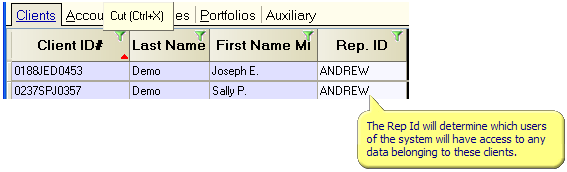
Multi-user access
Higher Level User - A higher authority level user, e.g. Admin level user may always gain access to a lower level user's accounts by "assigning" the lower level user to him or herself via their user record edit function:

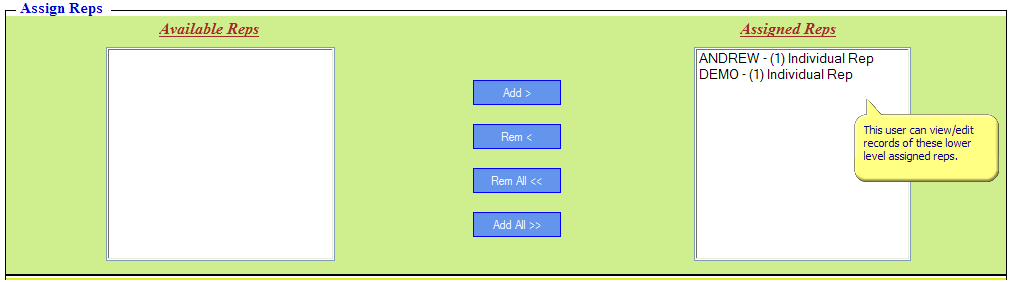
Same Level User - Two or more users operating at the same user authority level, e.g. individual reps, may share access to clients by being cross assigned to each other. However, since a user cannot assign a user of the same level to themselves (except an admin user) this assignment must be done by the system administrator who must edit the user record of the lower level users to assign access to another lower level user, e.g.:
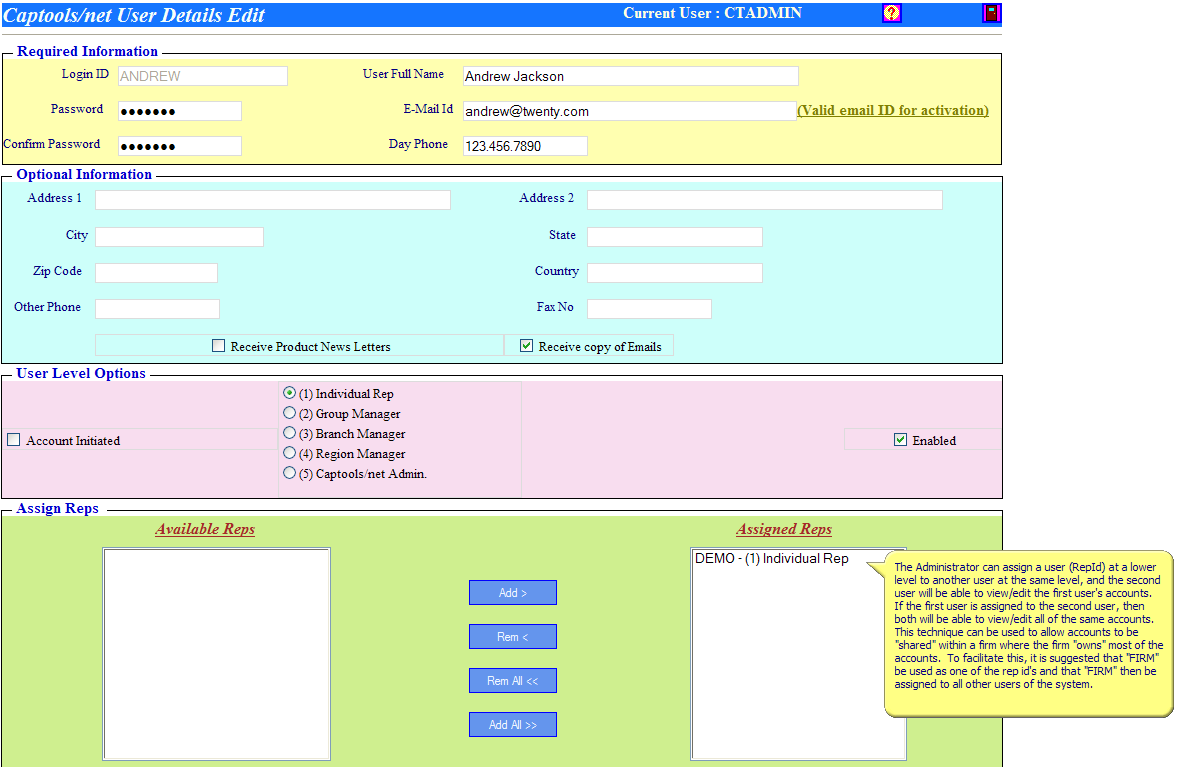
"Firm" Rep Id - In the case where all or most accounts are "owned" by the the firm, "cross-assignment" of users can be used to ensure that all users have access to all of the firm's accounts. It is suggested that "FIRM" be used as one of the system rep id's and also be assigned to all client records. Then all users be assigned "FIRM" as an "Assigned Rep". This will effectively permit client records assigned to "FIRM" to be viewed/edited by all users of the system.