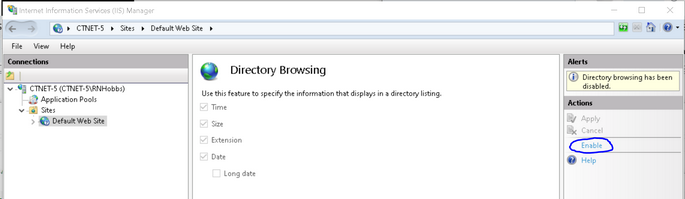|
Amazon AWS WorkSpaces |

|

|
|
|
Amazon AWS WorkSpaces |

|

|
Amazon AWS WorkSpaces
Amazon Web Services provide a number of ways to host software and data on the cloud. One of these is called "Amazon WorkSpaces".
Amazon Workspaces hosts one or more Windows 10 virtual machines in a pre-configured, but controlled server environment such that the user does not need to manage the server while having the advantages of a networked group of computers.
Users access their Workspace virtual machines using an Amazon proprietary access interface that is installed upon their local device, which can be a Microsoft Windows OS machine, Apple Mac machine, Apple iPad, Android based tablet, etc.
Because Amazon Workspace virtual machines are conservatively configured, they can be more restrictive than a typical "out-of-the-box" Windows machine.
Since Captools/net utilizes the Windows Internet Information Services (IIS) for reporting, import and other user interfaces, in the process of installing Captools/net on AWS Workspaces there are a couple of configuration adjustments that need to be made as follows:
1) Deactivate I.E. Enhanced Security. Go to Windows Control Panel/Administrative Tools/Server Manager/Local Server and find the "I.E. Enhanced Security Configuration" setting. Turn that OFF:
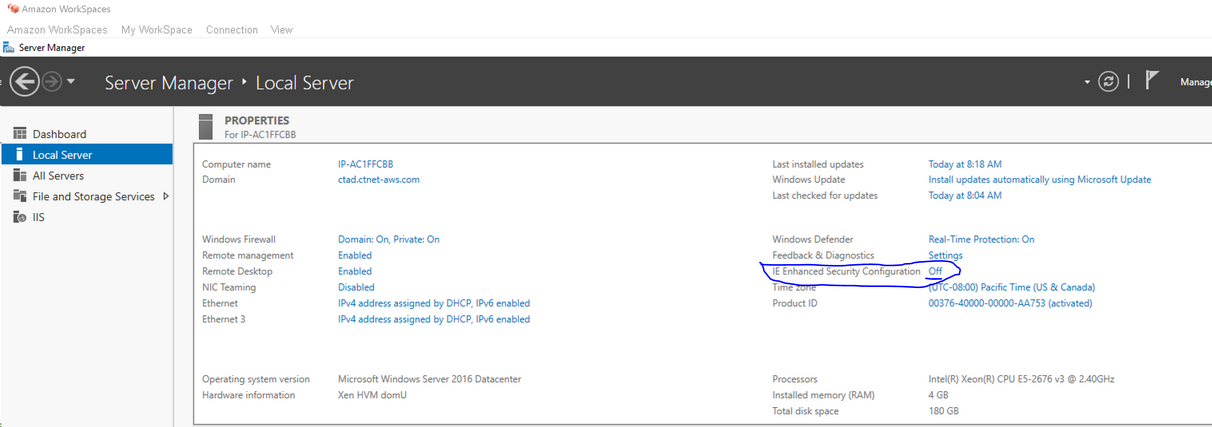
This change is needed so that various webpage controls like buttons and check boxes are not de-activated by the "Enhanced Security".
2) Enable IIS Directory Browsing. Go to Windows Control Panel/Administrative Tools/Internet Information Service Manager. Expand the "Connections" node on the left column until you see the "Default Website". In the middle panel, look for and click on "Directory Browsing" and click on "Enable" on the right column: